Using laptops is very useful, functional and extremely comfortable. However, sometimes various problems and crashes can occur. One example is the ‘Operating system not found’ message appearing on a black background, which prevents access to the desktop. Most commonly, such an error affects Windows 10 systems, but it can also appear on other operating systems. It is usually preceded by application errors and slowed laptop performance.
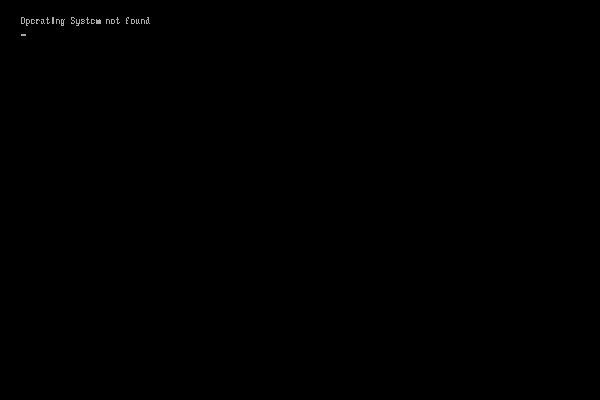
Many people wonder what to do when such a failure occurs. The best option is to have the laptop serviced. Such companies are staffed by qualified and experienced professionals using the right equipment and software. Such people know how to identify the causes of a breakdown and get rid of them. This is much better than trying to carry out an unskilled repair yourself, which can lead to further, more serious problems.
Problems with an untraceable operating system are caused by many different causes. These can include, but are not limited to, the following reasons:
The problem may be a faulty BIOS setting or an inability to detect the system installation disk.
Of course, the causes of the aforementioned problem are varied, so the methods of solving it are also different. After proper diagnosis, professionals perform the following steps, among others:
These and other repairs are carried out by professional service companies. You should therefore consider using their services.
Address:
London
Contact details
mobile.07935691886
E-mail:
contact@repairgenius.uk
Opening hours:
Mon-Fri 9:00 am – 7:00 pm
Sat 9:00 am – 7:00 pm